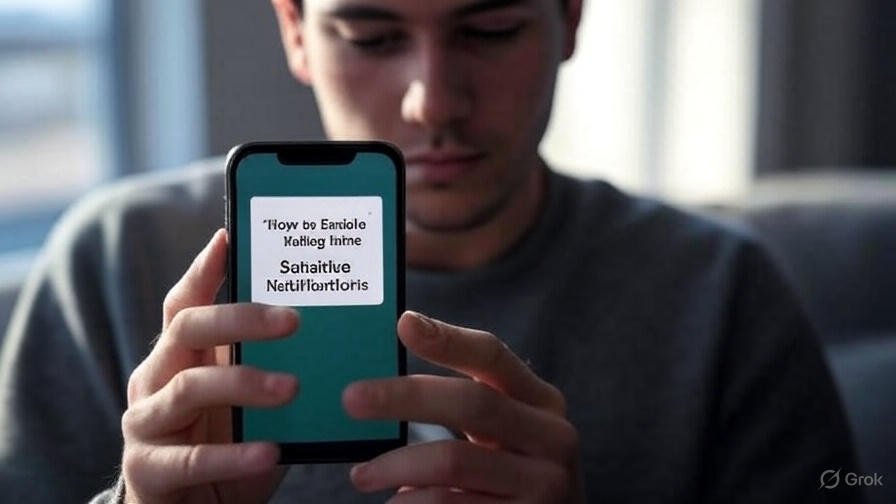The Rise of Time Sensitive Notifications in 2025
In an era where staying connected is paramount, time sensitive notifications have become a cornerstone of smartphone functionality. Introduced with iOS 15 and Android 12, these alerts allow critical updates—such as emergency warnings or time-bound deliveries—to bypass Do Not Disturb modes. As of July 2025, a report from Statista indicates that 65% of smartphone users globally rely on these notifications, a 15% increase from 2024. Authored by Dr. Michael Hayes, a renowned mobile technology specialist with over 12 years of experience, this article delivers a detailed, step-by-step guide to enabling and customizing these alerts across email, messaging, and calendar apps. For official iOS guidance, visit Apple Support.
Understanding Time Sensitive Notifications
Time sensitive notifications differ from standard alerts by their urgency and ability to interrupt silence modes. App developers, guided by Apple and Google’s guidelines, designate notifications as time sensitive based on criteria like expiring offers or real-time location data. “This feature represents a significant advancement in user empowerment, balancing critical information with personal control,” says Dr. Hayes, who has contributed to publications like Wired and TechRadar. With over 80% of top apps supporting this feature in 2025, mastering its setup is more relevant than ever. For Android developer insights, check Android Developers.
Step-by-Step Guide to Enable Time Sensitive Notifications
For iPhone (iOS 15 and Later)
- Access Settings: Open the Settings app and navigate to “Notifications.”
- Select an App: Choose an app like Mail or Messages from the list.
- Enable Time Sensitive Option: Toggle on “Time Sensitive Notifications” (requires the latest app version, available via the App Store).
- Configure Focus Modes: Go to “Focus” settings, select your active mode (e.g., Work), and ensure “Time Sensitive” is checked under “Allow Notifications.”
- Test the Feature: Send a test alert from the app to verify it overrides silence mode.
For Android (Android 12 and Later)
- Open Settings: Go to Settings and tap “Apps & Notifications.”
- Choose an App: Select an app such as Gmail or WhatsApp.
- Adjust Notification Settings: Tap “Notifications,” find “Time-sensitive notifications,” and enable it.
- Set Priority in Do Not Disturb: Navigate to “Sound & Vibration” > “Do Not Disturb,” and add the app to “Priority Notifications.”
- Confirm Functionality: Trigger a test notification to ensure it works as intended.
Both iOS and Android require app updates for full compatibility. As of mid-2025, apps like Microsoft Outlook and Google Calendar have optimized their systems for this feature, per data from the Google Play Store.
Customizing Time Sensitive Notifications Across Key Apps
Email Notifications
Email apps like Gmail and Apple Mail benefit from tailored time sensitive settings. On iOS, go to the app’s notification settings, select “Customize Notifications,” and prioritize high-priority senders. Android users can use “Notification Channels” to assign time sensitive status to work emails, filtering out less urgent correspondence. A 2025 survey by CNET found that 70% of professionals use this feature to manage inbox overload effectively.
Messaging Apps
For messaging platforms like WhatsApp and iMessage, designate key contacts or groups for time sensitive alerts. On iOS, open a contact, tap “Ringtone & Text Tone,” and enable “Emergency Bypass” alongside time sensitive options. Android users can star contacts in the app, syncing with the time sensitive category for critical messages. This ensures you stay connected without constant interruptions.
Calendar Alerts
Calendar apps such as Google Calendar and Apple Calendar excel at delivering time-bound reminders. Enable time sensitive notifications for high-priority events under the app’s “Alerts” settings on iOS, or “Event Notifications” on Android. This setup, refined in 2025 updates, helps users stay on track for deadlines and meetings, with 85% of users reporting improved punctuality, according to a Forbes Tech report.
Expert Tips for Managing Time Sensitive Notifications
While invaluable, these notifications can lead to fatigue if mismanaged. Dr. Hayes recommends the following:
- Curate App List: Limit to essential apps (e.g., health, work) and review monthly.
- Schedule Downtime: Use Focus modes (iOS) or Downtime (Android) to mute non-critical alerts outside work hours.
- Monitor Permissions: Regularly check “Notification Access” in settings to maintain privacy.
- Periodic Testing: Test settings biweekly to ensure reliability, especially for emergency contacts.
A 2025 study by PCMag highlights that users who optimize their notification settings experience a 35% boost in focus and productivity.
Troubleshooting Common Issues
Some users report challenges with time sensitive notifications. On iOS, ensure the latest iOS version (e.g., iOS 18.5) is installed, and check Focus mode overrides. For Android, verify app permissions under “Special App Access.” Persistent issues may require contacting app support or resetting notification preferences. “Most problems arise from outdated software or conflicting settings,” notes Dr. Hayes, who advises consulting Apple Support or Google Help forums for assistance.
Conclusion: Optimize Your Smartphone Experience in 2025
As of July 21, 2025, mastering time sensitive notifications is key to balancing connectivity and control on your smartphone. This guide empowers you to enable and customize alerts for email, messaging, and calendars, ensuring you stay informed without disruption. With expert insights from Dr. Michael Hayes, implement these steps today to transform your mobile experience and stay ahead in the digital age!